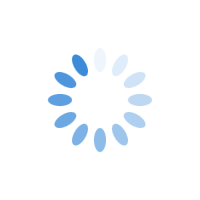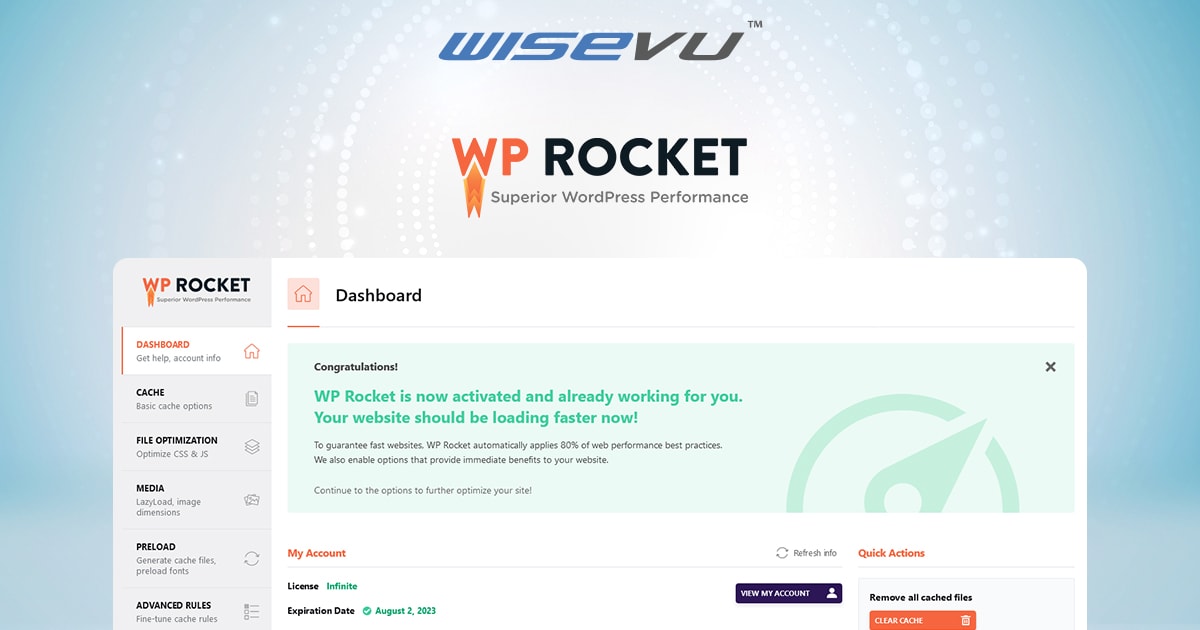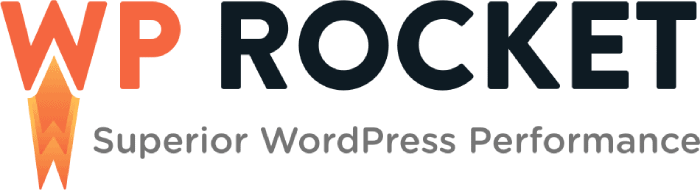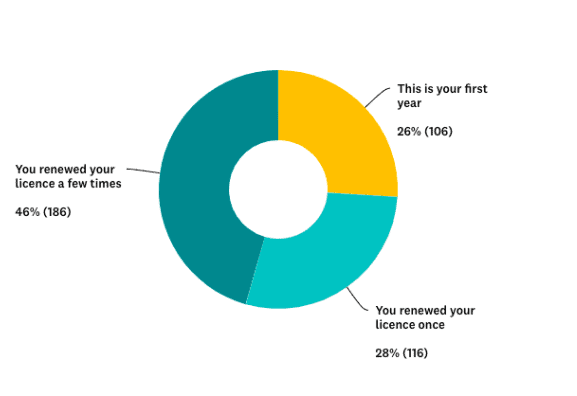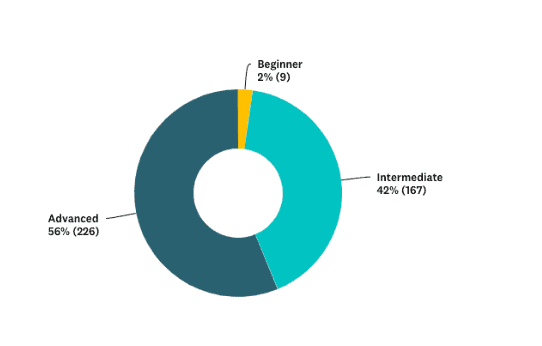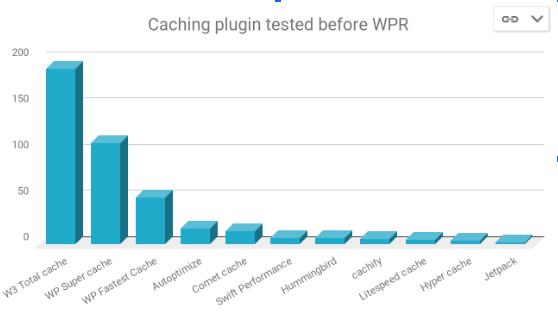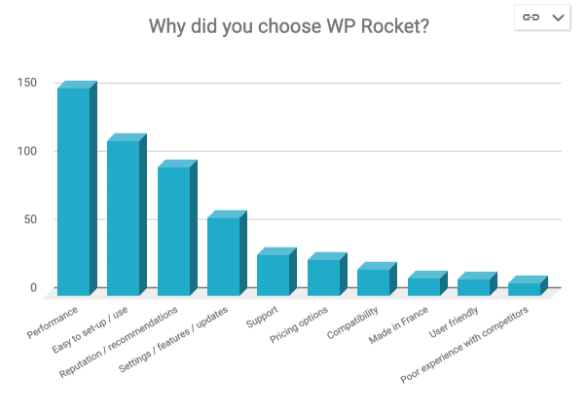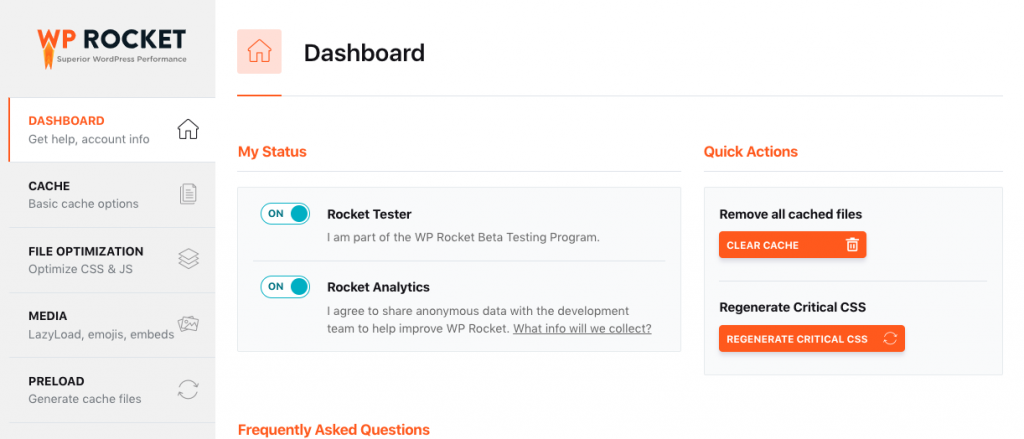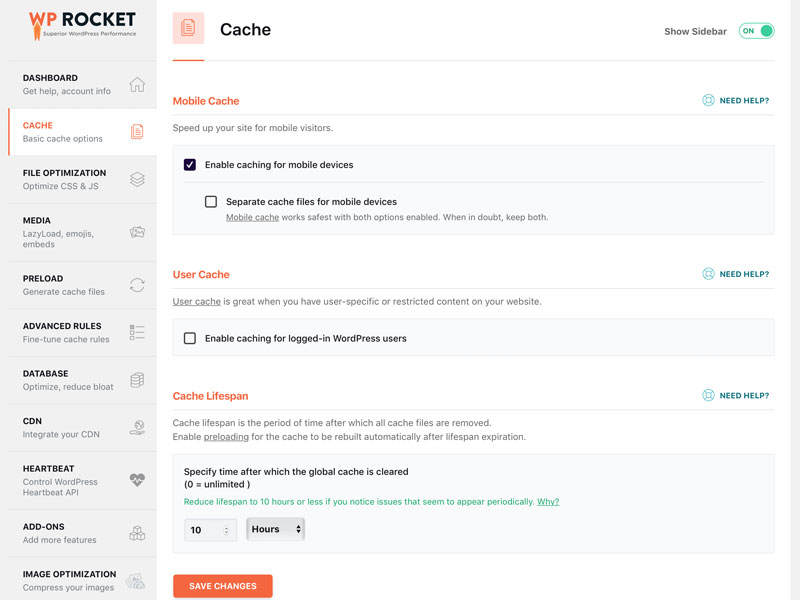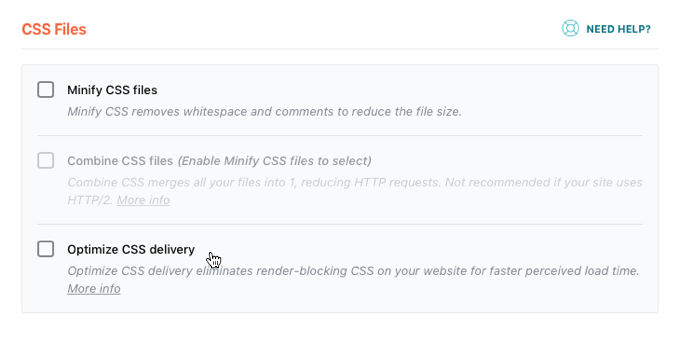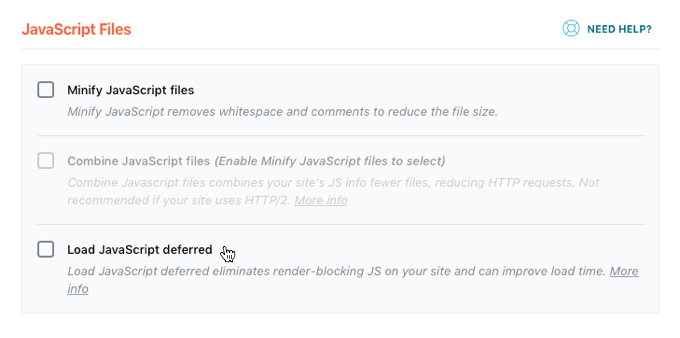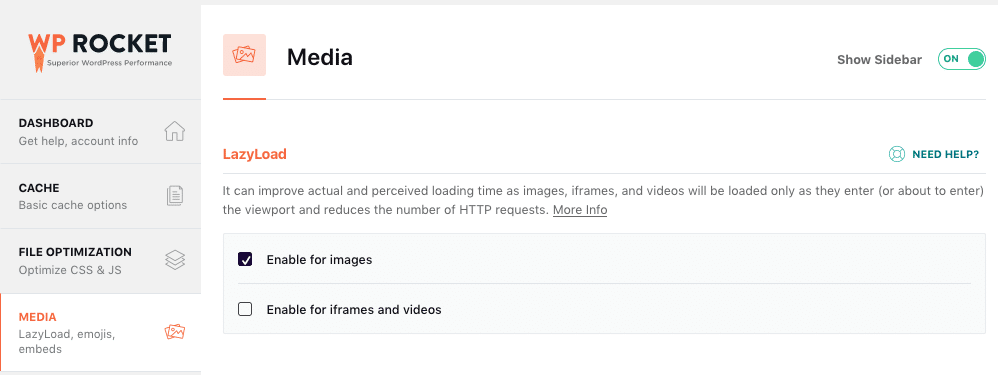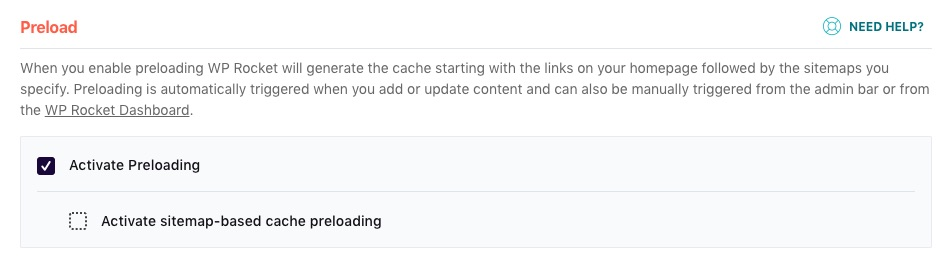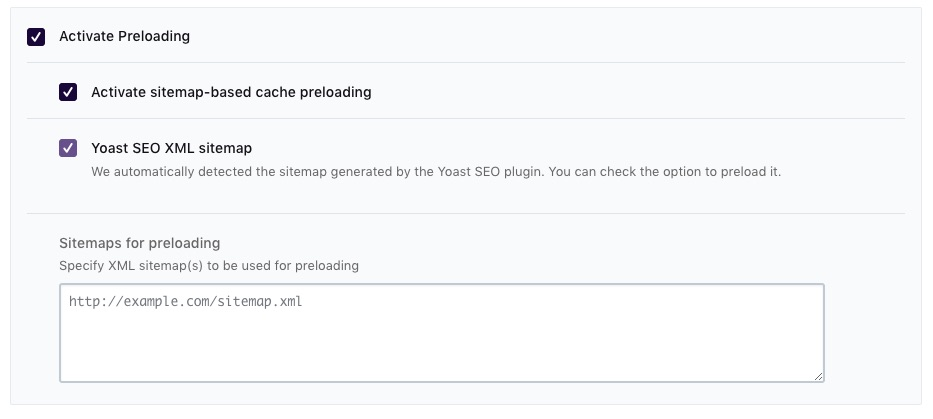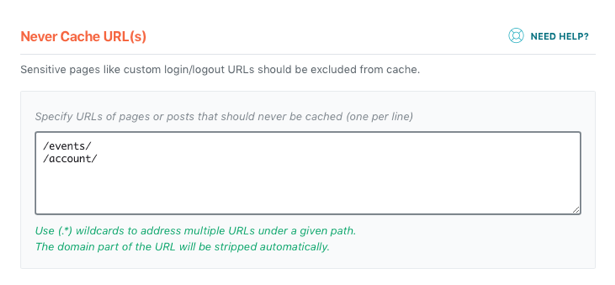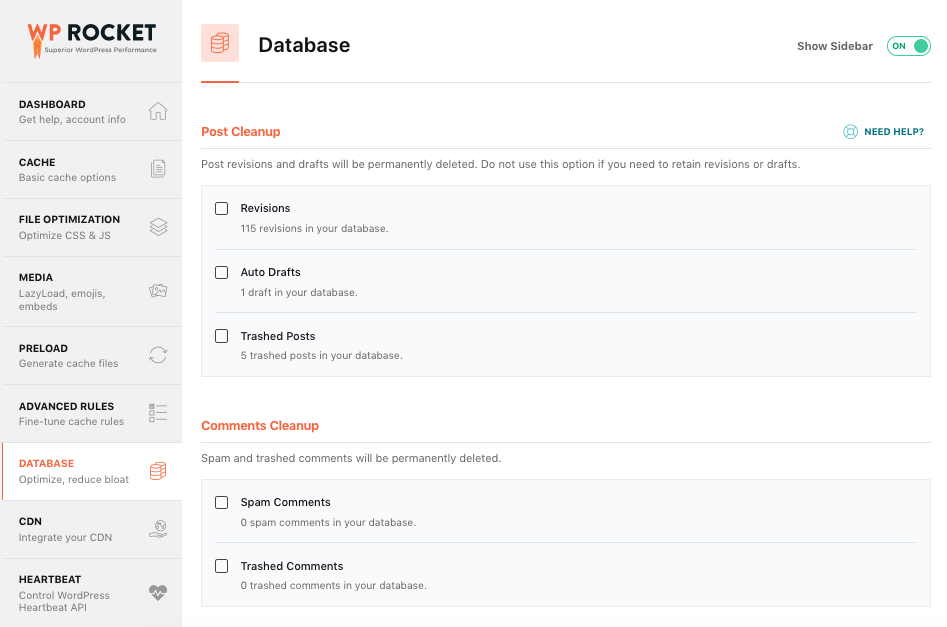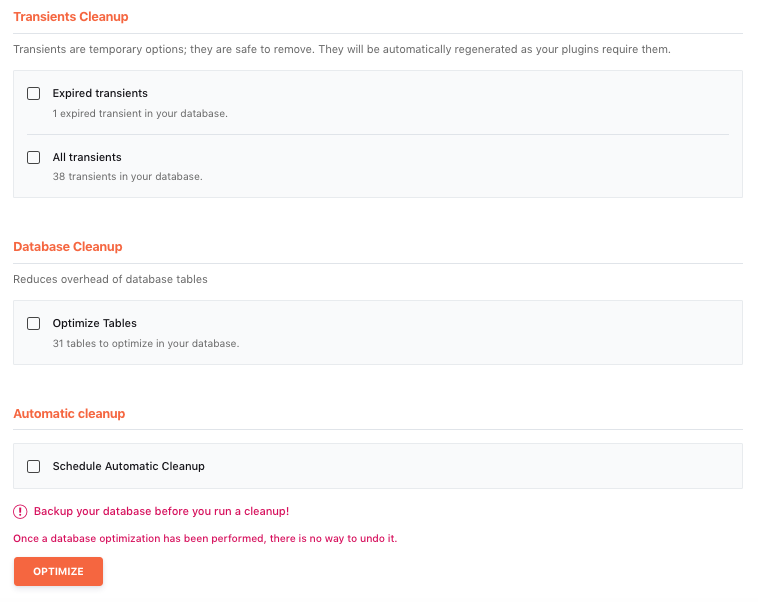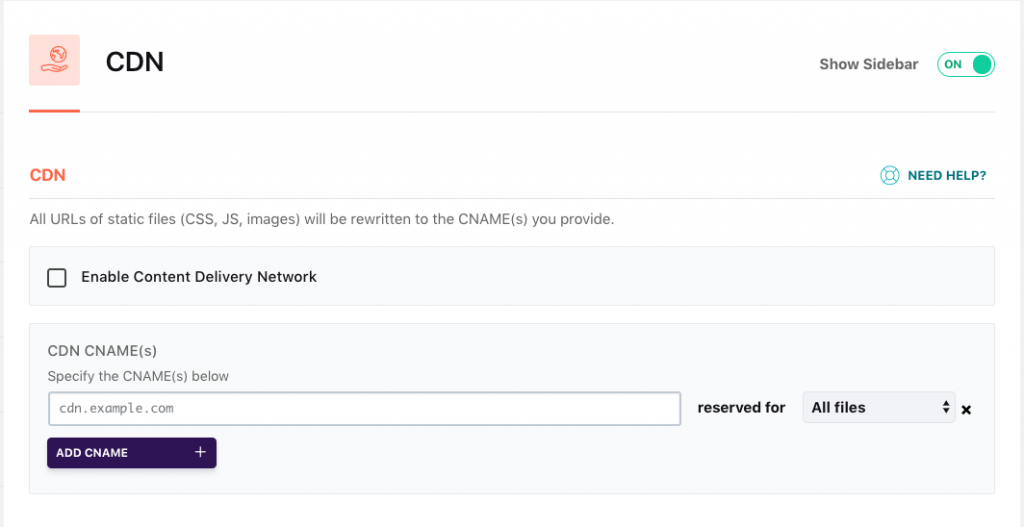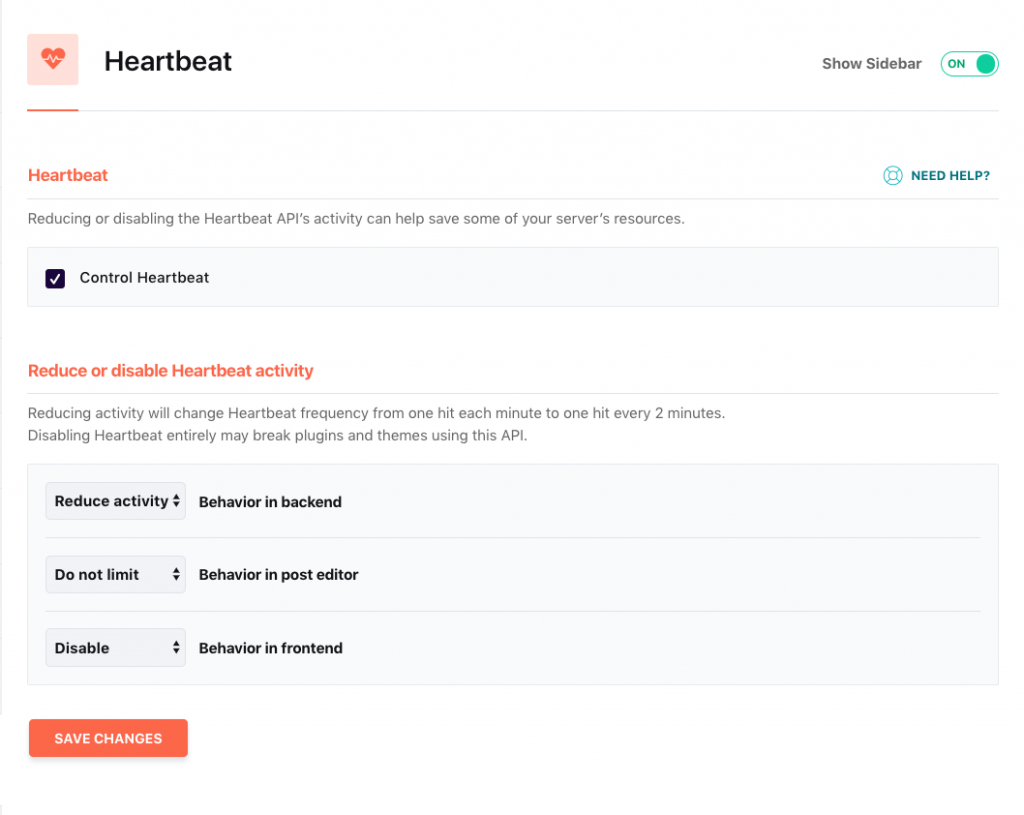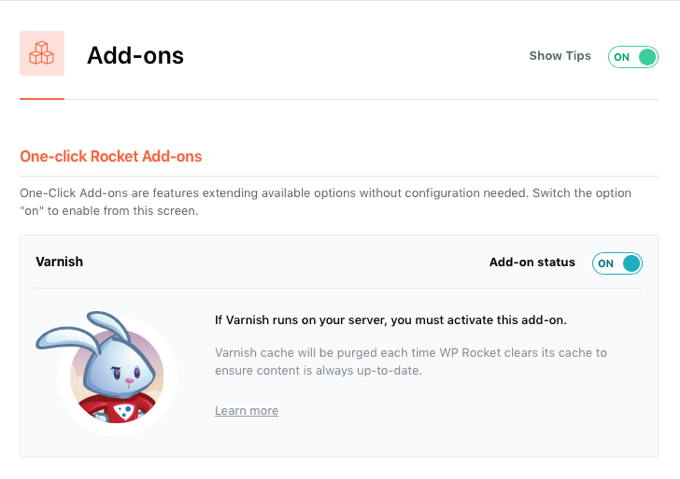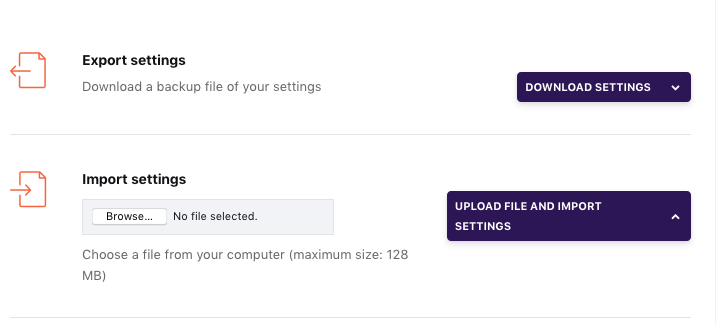WP Rocket – Everything You Need to Know About this Speed Optimization Plugin
WordPress caching plugins play an essential part in enhancing the performance of your website. For a long time W3 Total Cache, WP Super Cache or Speed Booster Pack have been the popular options. Although these plugins seemed adequate, they always gave a feel that they needed more improvement.
Web optimization experts Jonathan Buttigieg, Jean-Baptiste and Marchand-Arvier came up with a fitting solution and created a premium caching plugin, WP Rocket. The plugin was launched in 2013 and since then, it has grown to be one of the most popular caching plugins in the industry.
In this article, we are going to completely review WP Rocket and give you an inside look into the plugin.
So, let’s get started!
About WP Rocket
WP Rocket is a caching and performance optimization plugin which helps to improve the loading speed of WordPress websites. The plugin has many features like lazy loading of images, minifying HTML, CSS, and JavaScript files, caching options, and more. It has been installed by 749,923 websites and has an average rating of 92% based on 2,311 customer ratings. The plugin also offers loads of helpful information through its extensive documentation and YouTube channel.
Click here to learn more about the features you get in WP Rocket when compared to the other plugins like Hyper Cache, WP Super Cache and W3 Total Cache.
Price
- For 1 website with 1 year of support and updates - $49
- For 3 websites with 1 year of support and updates - $99
- For unlimited websites with 1 year of support and updates - $249
- Trial version is not available. However, they have a 14-day refund policy
- You get a discount of 30% if you renew your license within 30 days of your license expiration
Interesting Statistics About WP Rocket
- Renewal rate percentage
- Customer demographic
- Users who used other caching plugins before switching to WP Rocket
- Why users choose WP Rocket?
WP Rocket Settings
In the settings tab, there are 10 sections. Let’s see what each one of them does to improve performance.
1. Dashboard
In the dashboard, you will have the following options.
- Information about your license validity and FAQs about WP Rocket
- Rocket tester (beta stage)
- Rocket Analytics – Allows WP Rocket to collect data anonymously to improve the plugin
- Link to read the documentation
- Option to contact support
Quick action links to the following.
- Remove all cached files – Recommended when you’ve configured the settings
- Start cache preloading – Generates cache for homepage and all the internal links in it
- Purge OPcache Content – Blocks issues when you update the plugin. If you like to learn about OPCAche, click here
2. Cache
In the cache settings, you will have the following options.
- Mobile cache – Must be activated to enable caching in mobile devices. To be extra cautious, select ‘Separate cache files for mobile devices’ option. This option will be quite useful when you have features exclusively for mobile devices. You must not enable ‘mobile cache’ if your website is not responsive
- User cache – This must be selected if you have a membership type of website where users have to log in to view content
- Cache lifespan – By default, this is set to 10 hours. This means that the cached files will be removed automatically after 10 hours. You also have an option to increase the hours
- SSL cache – This is displayed when the SSL is not detected automatically
To check if WP Rocket is caching your pages, follow the steps mentioned in this page
3. Optimization
In the optimization settings, you will find the following options.
- Minifying files – Reduces file size by removing whitespace and comments. Enables browsers to quickly process HTML, CSS, and JavaScript files
- Combining files - Concatenate files into smaller groups for better theme/plugin compatibility
- Combine Google font files to reduce the number of HTTP requests mainly when using multiple fonts
- Remove query strings to improve the performance grade on GT Metrix
- Combine CSS and JavaScript files to reduce the number of HTTP requests
- Optimize CSS delivery to eliminate render-blocking CSS
- Load JavaScript deferred to eliminate render-blocking JS
4. Media
In the media settings, you will find the following options.
- Lazy load images – All images will be loaded when the user is about to enter
- Lazy load iframes and videos – All iframes and videos will be loaded when the user is about to enter
- LazyLoad YouTube iframe with preview image – Helps to improve load time if you have lots of YouTube videos on a page
- Disable (WordPress) Emoji – To reduce HTTP requests
- Disable WordPress embeds - To prevent others from embedding content from your website
Additionally, you have the option to turn off lazy load on individual pages/posts.
WP Rocket is compatible with all 3 levels of SiteGround’s caching:
- Static Cache
- Dynamic Cache (NGINX)
- Memcached
5. Preload
In the preload settings, you will find the following options.
- Cache preloading – Uses all the URLs in your XML sitemap for preloading when cache lifespan has expired or completely cleared
- DNS prefetching – Prefetch external URLs to load files quickly, mainly on mobile networks. Some of the most common URLs to prefetch are //maps.google.com, //platform.twitter.com, //s3.amazonaws.com, //ajax.googleapis.com etc.
Note - Sitemaps generated by Yoast SEO, All-in-one-SEO, Rank Math SEO, or The SEO Framework are supported by WP Rocket.
6. Advanced rules
Advanced rules help with advanced cache management especially for excluding cart and checkout pages in e-commerce websites. Here are the options:
- Cache exclusions based on URL, cookies, user agent strings
- URLs – Specify URLs of pages/posts that must never be cached
- Cookies – Allot IDs for cookies in the visitor’s browser to prevent a page from getting cached
- User agents – Specify user agent strings to never see cached pages
- Must-purge URLs – Specify URLs you always want to purge from cache every time you update any post or page
- Cache for query strings in URLs –Specify query strings for caching
7. Database optimization
This section comes with options to clean and optimize your WordPress website.
- Post cleanup – Deletes auto drafts, revisions and trashed posts/pages
- Comments cleanup – Deletes trashed and spam comments
- Transients cleanup – Deletes stored data like social counts
- Database cleanup – Optimizes tables in your WordPress database
- Automatic cleanup – Schedule automated cleanups for your database
8. Content Delivery Network (CDN)
In the CDN settings, you will find the following options.
- Enable CDN – Allows you to use a CDN. WP Rocket is compatible with most of the CDN’s like CloudFlare, Amazon CloudFront, MaxCDN, KeyCDN, etc. Click here to learn how to use WP Rocket with a CDN
- Exclude files – Specify URLs of files that must not be served through a CDN
- If you like to learn more about the other top CDN solutions, click here
9. Heartbeat
The WordPress Heartbeat API gives a connection for data transfer and syncing between the server and the browser. If you disable this feature, it could affect the functionalities of plugins and themes that rely on it. Here are some examples of where it is involved:
- Autosave/revisions in the post editor
- Notifications on the WordPress admin dashboard
- Post-locking when other authors are working on a post
- Plugins (e-commerce) display real-time data on the dashboard
10. Add-ons
Here are some of the add-ons offered by WP Rocket.
- Facebook Pixel
- Google Tracking
- Sucuri
- Varnish
- Cloudflare
Click here to learn more about the add-ons and how to use them in WP Rocket.
11. Tools
In the media settings, you will find the following options.
- Export – Allows you to export your settings to another website
- Import – Allows you to import pre-configured settings
- Rollback to the previous version – Allows you to revert back to the previous version if you face any issues in the new version
12. 3rd Party Compatibility
Here are some of the 3rd party plugins, tools, hosts, and servers compatible with WP Rocket.
- WPML, qTranslate or Polylang
- E-commerce plugins like WooCommerce, Easy Digital Download, Jigoshop, iThemes Exchange, WP-Shop and WP eStore
- iThemes Security plugin, The SEO Framework XML Sitemap, WeePie Cookie Allow plugin, Polylang detect browser language option, WP Touch, WordPress Mobile Pack and WP Mobile Detector, Cookie Notice for GDPR and bbPress
- Page builders like Elementor and Beaver Builder. Keep in mind that every website is different. So many factors can influence the choice of WP Rocket settings
- Web servers like Apache, Nginx, Microsoft IIS and LiteSpeed
- Varnish cache
- Web hosts like GoDaddy, Bluehost Managed WordPress, Flywheel, Hostgator Managed WordPress, Siteground, Synthesis, WP Engine, Kinsta, Amazon Lightsail (Bitnami), WordPress.com and Pressable
- Trellis and Bedrock. Click here to learn how to set up
WP Rocket – Is it worth buying?
Even though it’s all premium, the plugin is totally worth the price.
For instance, if you want the same functionalities as WP Rocket using free options, you have to install a cache enabler for caching, autoptimize for minification, WP-optimize for data cleaning, etc. This means that you have to spend more time configuring them and make sure they work properly in the present and future.
With WP Rocket, you are paying for convenience. You can install it and not worry about maintaining several performance plugins. Plus, you get premium support.
So, if you want to optimize your WordPress website and enhance its performance, we’d recommend WP Rocket.
We hope our article will help you make the right decision.
What changes did you experience after using WP Rocket? Do share your experience in the comments section below.
Disclaimer - All the images in this blog belong to WP Rocket. None of them are owned by Wisevu.