How to Stop Chrome from Reloading Every Tab – SOLVED

Are you looking for a solution on
- How to Stop Chrome from Reloading Tabs Automatically?
- How to Make Chrome Not Load Tabs Until They are Selected?
- How to stop Google Chrome from automatically loading previous session when you re-connect the to internet?
- How to disable auto-refresh tabs in Chrome?
- How to stop auto refresh chrome?
- How to stop tabs from refreshing?
- How to turn off auto refresh on chrome?
In this article, we show you a very simple solution to stop Google Chrome from loading existing tabs when you restart Google Chrome, your computer, or your internet connection.

By default Google Chrome Auto-Reloads All visible tabs whenever you restart Google Chrome or chrome keeps refreshing tabs. As you can see in the screenshot above, multiple tabs are simultaneously loading because chrome is refreshing tabs automatically. This happens if you restart your computer, or if you switch to a different wifi network than the one you were previously using. This can be very frustrating especially if you are restarting your computer or Chrome browser often or moving around and have to connect to different wifi networks frequently because it needlessly eats up your CPU and RAM and it slows down your internet connection drastically. If you are on a public wifi network (which are usually sluggish) you will also slow down the connection for everybody else on the network which sucks not only for you but for everyone else.
Note: The more tabs you have open that trying to load, the more you will slow down the internet connection and your computer.
So in order to fix this nuisance simply follow these easy steps:
How to “stop auto refresh chrome”
STEP 1: Go to your Google Chrome browser, open a tab and in the address bar type chrome://flags
STEP 2: Next use the find bar (command + f on Mac) or (ctrl + f on Windows) and type in “Only Auto-Reload Visible Tabs”
STEP 3: Change the button on the right side next to Only Auto-Reload Visible Tabs from Default to Disabled
Step 4: Next use the find bar again (command + f on Mac) or (ctrl + f on Windows) and type in “Only Auto-Reload Visible Tabs”
STEP 5: Change the button on the right side next to Automatic tab discarding from Default to Disabled
STEP 6: Finally Click the blue Relaunch Now button at the bottom and Chrome will relaunch with the selected changes. Your Google Chrome tabs will no longer all be automatically reloaded any longer.
In Conclusion
By following the simple steps above you will prevent the Chrome browser from reloading all your tabs when you restart the Chrome app, or when you reconnect to another internet network. In effect, you will not slow down the internet connection, or your computer’s CPU and RAM. You will have faster internet and a faster computer. Whenever you want to reload a tab simply go click on it and click the Refresh button. We hope this solution makes your life a bit easier.
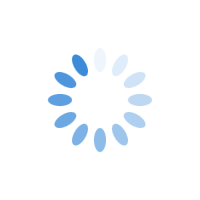

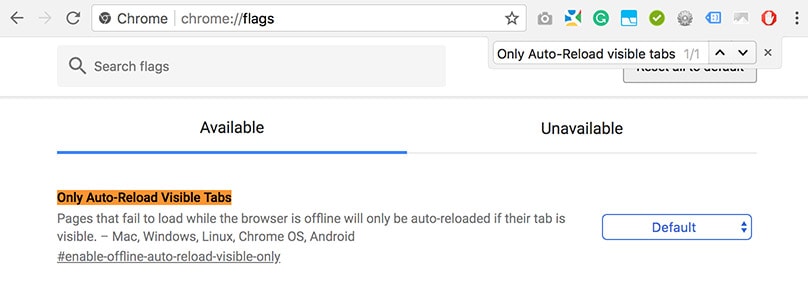

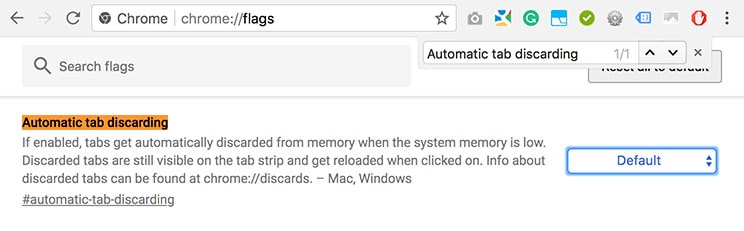


They removed this flag. New solutions?
Hi Odette, you can use The Great Suspender plugin for Chrome. It does a great job of killing tabs that are not used and you can set the timeframe for the kill switch. Eg. kill tab after 10 minutes or after an hour. You can always reopen tabs when you need them and it shows the url and the title of the page for all killed tabs so you can easily know what the tab is for. Hope that helps.
These flags appear to have been removed 🙁
Please see my previous comment about The Great Suspender